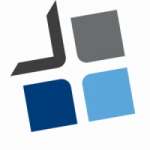To set up hard drive bays in DSM (DiskStation Manager), the operating system used by Synology NAS devices, follow these steps:
- Ensure that your Synology NAS device is powered on and connected to the network.
- Open a web browser on a computer connected to the same network as the NAS.
- Enter the IP address or hostname of your NAS in the browser’s address bar. For example, if the IP address of your NAS is 192.168.1.100, you would enter “http://192.168.1.100” in the address bar.
- Press Enter to access the DSM web interface.
- Enter your DSM username and password to log in. If this is your first time setting up the NAS, use the default credentials, which are usually “admin” for both the username and password.
- Once logged in, you’ll see the DSM desktop interface. Click on the “Storage Manager” icon, which is represented by a hard drive icon.
- In the Storage Manager, you’ll find various options related to storage management. Click on “Disk Group” in the left sidebar.
- Click on the “Create” button to create a new disk group.
- Follow the on-screen instructions to configure the disk group. Select the hard drives you want to include in the group and choose the RAID type or storage layout you prefer. The available options depend on the specific NAS model you have.
- Once the disk group is created, you can proceed to create volumes on top of it. Volumes act as logical partitions that can be used for various purposes, such as file sharing, data backup, or virtualization. To create a volume, click on the “Volume” tab in the Storage Manager and click on the “Create” button.
- Configure the volume settings, including the volume type, file system, and size.
- After creating the volume, you can set up shared folders, user permissions, and other settings to tailor the NAS to your needs.
Note: The exact steps may vary slightly depending on the version of DSM and the specific NAS model you are using. However, the general process outlined above should be applicable to most Synology NAS devices running DSM. It’s always recommended to consult the official Synology documentation or user manual for your specific model for more detailed instructions.